I’m Brian, a Software Engineer at Swiftype. I’ve been working a lot on Swiftype Enterprise Search, and I use it every day.
I had our rotating “Support Wizard” hat this week, which means I’m responsible for addressing customer inquiries and cases for the week. Enterprise Search helped me close a customer case in 15 seconds. The customer needed to whitelist our crawler’s IP addresses so we could crawl their site. I went to search.swiftype.com in my browser and searched for “crawler ip ranges.” I clicked the first result from Help Scout and it took me to a recent ticket requesting the same information but from a different customer. Bam! That’s exactly what I was looking for! Case closed.

When dealing with code, I use Enterprise Search for a number of different things. The browser extension is super handy when reviewing Pull Requests (PR) in Github. For example, I was looking at a PR that was pulling in a newer version of nokogiri, but it didn’t have a lot of context. All it had was the version bump, the new version of the gem, and small commit message. I opened the Enterprise Search Chrome extension and I was immediately presented with other PRs and Jira tickets related to the same body of work. I was able to click through to those results to get a much better idea of where and why those changes were taking place. At that point, I had much more context and was able to effectively review the changes in front of me. The browser extension is perfect for that – I can open it up on a pull request on Github and see a plethora of additional, relevant PRs and Jira tickets for that area of code.
Using the browser extension with Jira is also super helpful. If I’m looking at a ticket in Jira, it shows me all open pull requests and any other related Jira tickets that may not have been linked. Furthermore, it shows me all of our sprint planning docs in Google Drive and Dropbox, due to our full text extraction capabilities and fine-tuned search algorithms.
One of my favorite things to use Enterprise Search for is when I’m working with our Design team. They create a lot of visual content, like mockups and templates, but where that content is stored in Dropbox isn’t exactly self-evident. So when I’m working on a project that requires implementing their designs, rather than trying to wade through the ocean of digital assets in Dropbox, or bug them to send me an exported version of the new design, I just search for the content in the Enterprise Search app. I use really simple, but extremely powerful queries like “new dashboard design in dropbox” or “sidebar icons in dropbox.” The search results all have image previews of the visual content they’ve been designing, so I can quickly scan them to find exactly what I’m looking for in an instant.
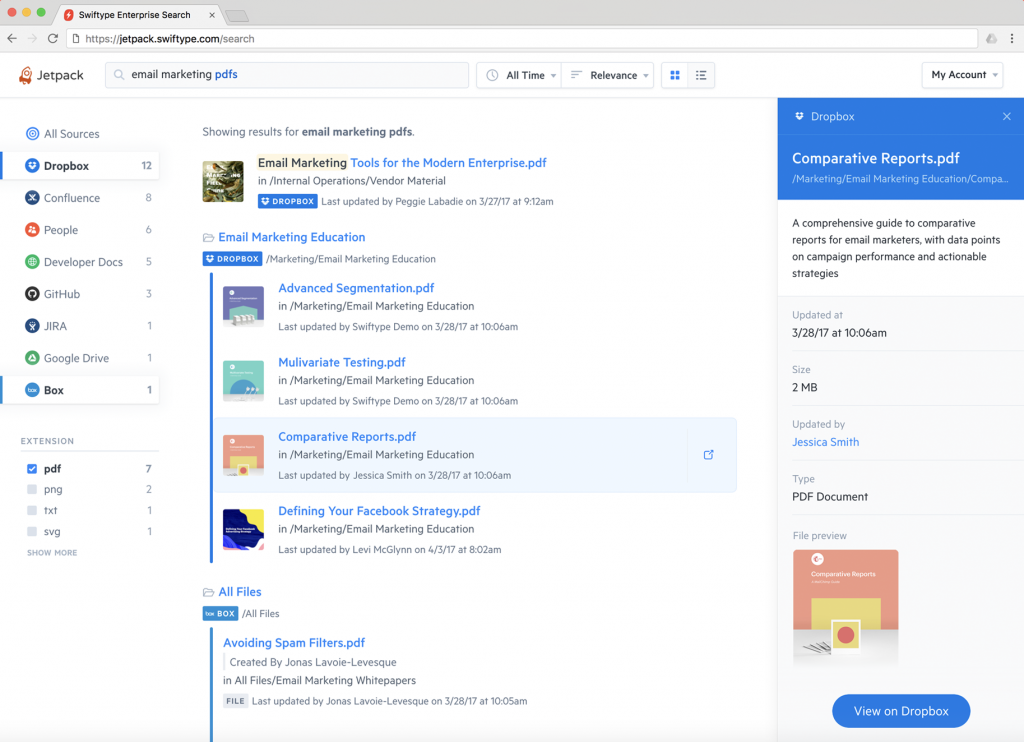
I also use Enterprise Search to show me all of the open pull requests assigned to me, across all of our repositories. It’s extremely useful because I don’t have to go to each repository individually to check for those PRs I need to take action on. I also sometimes use it to see PRs assigned to other people, in case they’re out sick, for example.
Speaking of people, the “Person View” is pretty awesome. One of my developers just went on vacation and I needed to be able to see what he was working on to be able to get the work done before the end of the sprint. I just searched for “Chris,” and because he was automatically created as a person in our organization (just by signing up for an account), I was able to see all of his recent changes across all our repositories in Github and other sources. I was able to jump on the highest priority task he was working on and finish it off. Success! I was also able to get more context on the other issues he was working on because I found some conversations he had with other engineers in Slack, and comments he made on tickets in Help Scout.
We also just hired a new engineer (who is coincidentally also named Brian)! I was helping him get up to speed and needed to find this mythical “onboarding” document. I did a quick search for “welcome guide”, and sure enough, the document showed up as the first result. And with a few more quick searches, I was able to find all the other onboarding documents that were scattered around our various cloud services. It’s so handy, and easy, to be able to search and find documents like this. It saves me so much time!
Last but not least, I use the mobile app to receive notifications for upcoming meetings. We have a sprint planning meeting every two weeks, so I get a notification on my phone that says hey, there’s this sprint planning meeting coming up, do you want to review these documents first? And I’m like yeah! I do want to review those docs so I can remember what we’re talking about at sprint planning! Thanks, Swiftype!